Monday, November 3, 2008
If you publish a blog, you publish a feed. A feed is the format that allows your content to be delivered (and subscribed to) on the Web.
Your feed can be picked up and displayed on other web sites and search engines.
Special software called feed readers can scan your site feed, and automatically let your readers and search engines know when your blog has been updated.
Importantly, having a feedreader will help your blog get into search engines and increase the number of people who see your blog!
The feedreader I use is Feedburner. Feedburner allows you to place an rss image of your blog so your readers can easily subscribe to your blog content. FeedBurner also offers a way for your readers to subscribe by email so everytime you post, an email will automatically get sent to them.
Step #1 - Setup a FeedBurner Account
Create your free account on Feedburner and input your blog url. (That's your address.)
( Mine is http://www.akacontrariwise.blogspot.com/ )
Step #2 - Point Your Blogger Feed to FeedBurner
Input the information they request; the name of your feed, the address etc etc.
(Hint: something I always forget is my feed address. It's:
"http: // feeds.feedburner.com/" followed by your feed name
(For example, mine is http://feeds.feedburner.com/akacontrariwise )
Step #4 - Promote Your FeedBurner Feed on Your Blog
This is very important.
Switch to your FeedBurner account and click on the “Publicize” tab. Then on the left side find and click on “chicklet chooser” and select one of the icons which will end up on your blog.
Then on the left side find and click on “chicklet chooser” and select one of the icons which will end up on your blog. Then scroll down to the bottom of the page and click on the drop-down. You’ll want to select “Blogger” to add the chicklet as a widget to your blog.
Then scroll down to the bottom of the page and click on the drop-down. You’ll want to select “Blogger” to add the chicklet as a widget to your blog.
After you click the “Go!” button, Blogger will open in a new window and you’ll need to follow the prompts to continue to add the new widget.
Once you click on “Add Widget”, it will take you to your Blogger page elements layout where you can arrange the new FeedBurner widget. Save your layout and you’re done! You should now have a cool-looking rss feed icon on your blog where anyone can easily subscribe to your blog. Remember to login to FeedBurner often to check out your stats. You can accurately see the number of subscribers and also get a good idea of what people are reading. It helps you decide the types of things to write about in the future!
I love this one. This gives your readers the option to subscribe via email as well. Not everyone uses rss and email is much more familiar to everyone so why not give them both options.
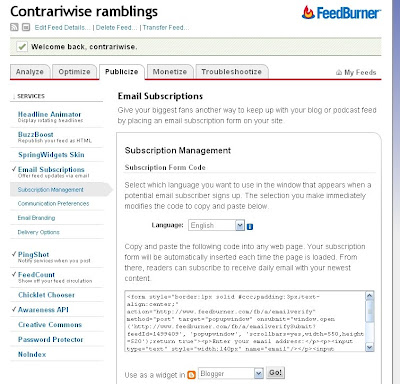
Now you should be set!
I will be posting more blogging tips to increase your readership in the next several days.
Do you want to subscribe to my blog by email? Click here!.
Would you like to be a Contrariwise follower? Then please click on the link in the upper right on my side bar.
Contrariwise Jewelry is now a proud member of Metalsmiths in Action: http://metalsmithsinaction.webs.com/index.htm
Labels: blogging tips




♥ Bridget
I hope this helps a bit.